How to Install Windows 8 On PC
You can ISO Disk Image from Our Download Center :
Click Here

Windows 8 is Microsoft's Latest Operating System. it's Move Completely new Interface and Provide Best Design and Features. The Look of Start Menu is awesome, Icons and Windows are Change or Replaced with tiles.
>Windows 8 Clean Install Step-by-Step Guide
>Before Starting our Procedure, We Need Some Hardware requirement. if you don't have Windows 8 drivers for all your hardware, so it is batter to download all the drivers from web sites and save it on a CD/DVD or a USB drive.also need Windows 8 Professional bootable DVD or USB Drive.| Note :- During the Windows 8 Installation , your Hard Drive Disc be formatted and all the data will be lost. So please backup your data before installation. |
Step 1 :
1.1 >Insert the Windows 8 Installation Disc in your DVD-ROM drive and Turn on your PC.
1.2>During the boot up screen, press [F12] button to enter Boot Menu.
1.3>Once Entered into Boot Menu, Select the DVD reading device where insert the installation disc, select boot device.
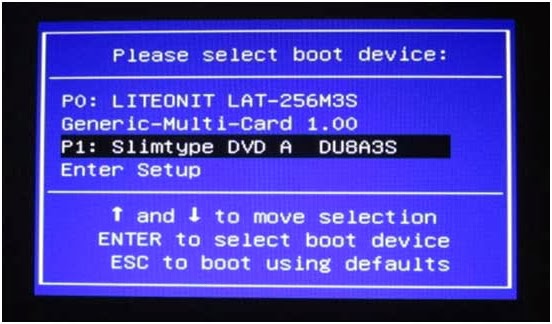
1.4>when you get massage like "Now press any key to boot from CD or DVD" then press any key of your keyboard.
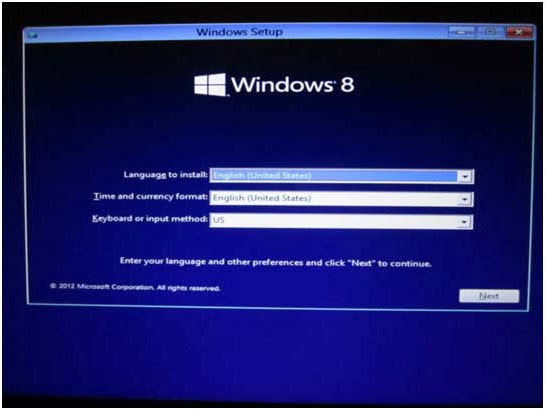
2.1>Click on "Install Now " to continue.
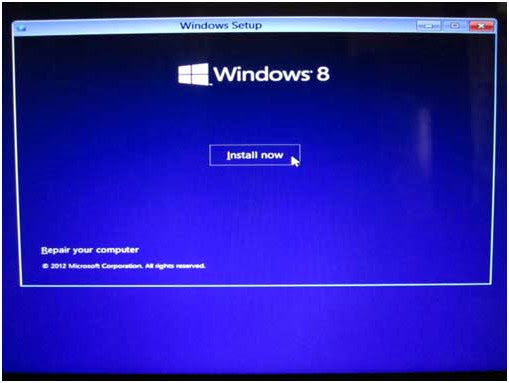
2.2>Now next step is Set Product Key.
> At the time of installation Windows 8 require product key . So Find out product key from the disc and put it into to text-field.
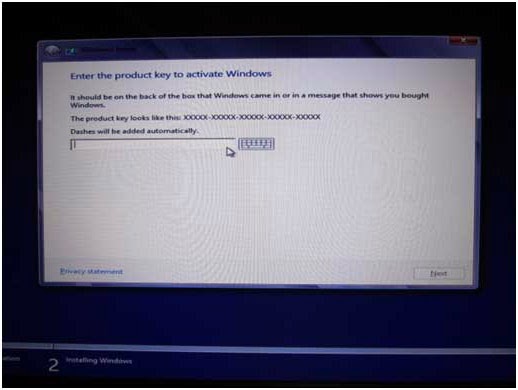
2.3>next Check " I accept the license terms " option and click on "next".
2.4>now next choose the Custom option for the clean Installation.
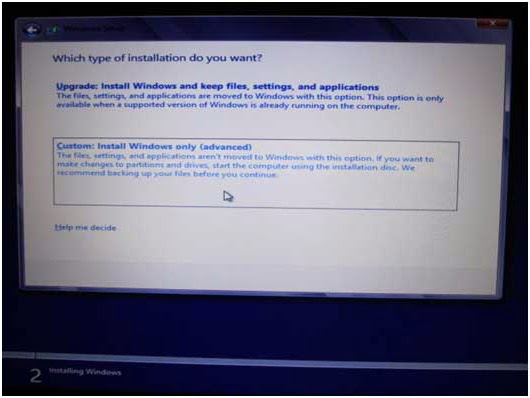
2.5>now if you want to create a new partition then click on "new". Otherwise, click on "next".
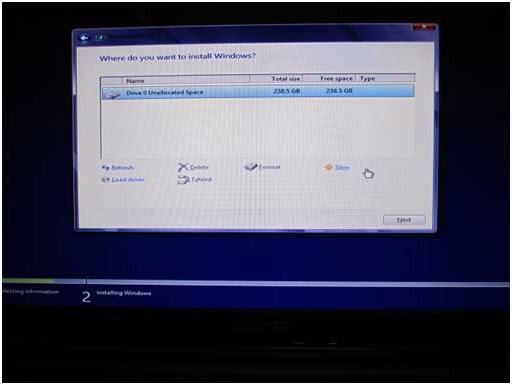
>2.5.1>if you choose new partition the for the specify the size of partition,then click on "new" and input the size of partition then click on "Apply".
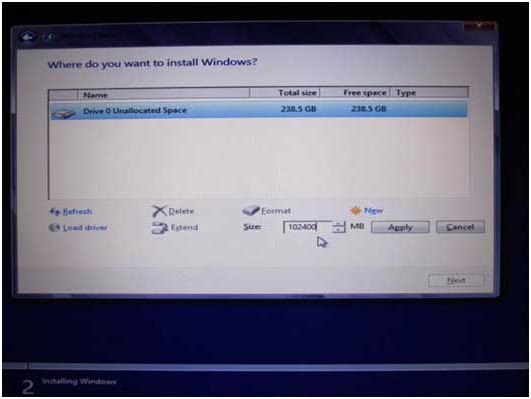
2.6>if you not choose
New Partition Option ,So Now next Windows will arrange a space of 350MB
for system, then after Click on OK to continue.
2.7>Partition 1 is reserved for System Space and other partition will be divided you also as you want, then press next. you can see here in below Image.
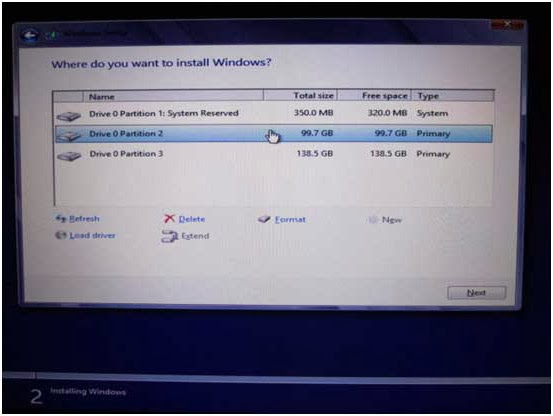
Step 3 : Complete the Windows 8 Installation.
>Give a PC Name and press next button.
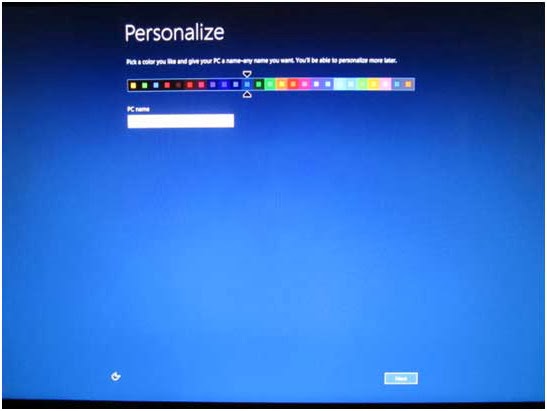
>Specify User Name to Sign in to your PC then finish.
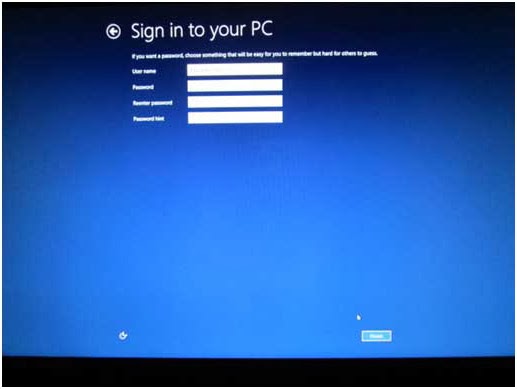
>Now you shows Windows 8 desktop,your Installation is complete.
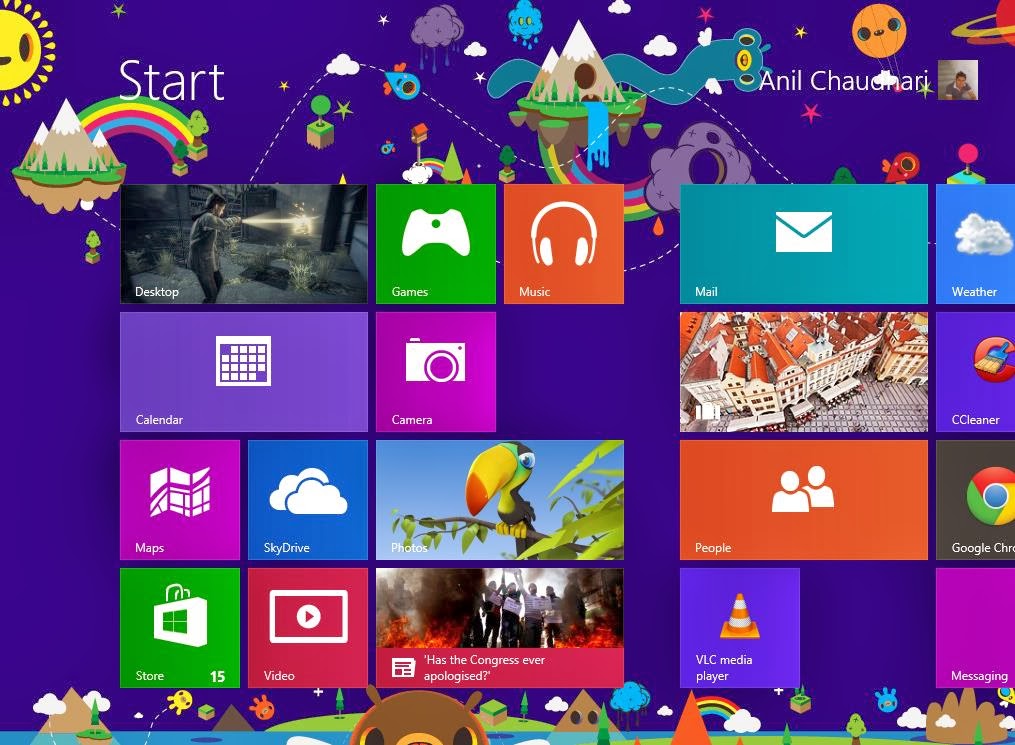
So this are step you need to follow or help you to install simple OS on PC. if any problem or error generate due to installation time of windows 8 OS then ask Us throw comment below.
1.2>During the boot up screen, press [F12] button to enter Boot Menu.
1.3>Once Entered into Boot Menu, Select the DVD reading device where insert the installation disc, select boot device.
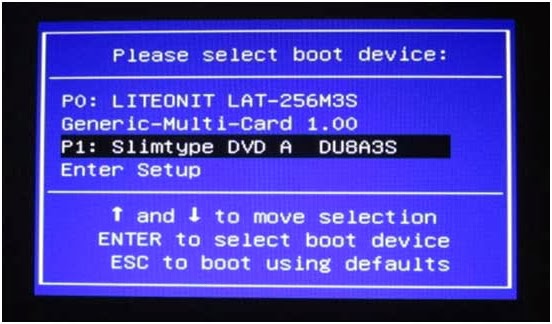
1.4>when you get massage like "Now press any key to boot from CD or DVD" then press any key of your keyboard.
Step 2>now you will see the Windows 8 Installation Page.select the Installation Language and also select other option by your own reference. then press on next button.
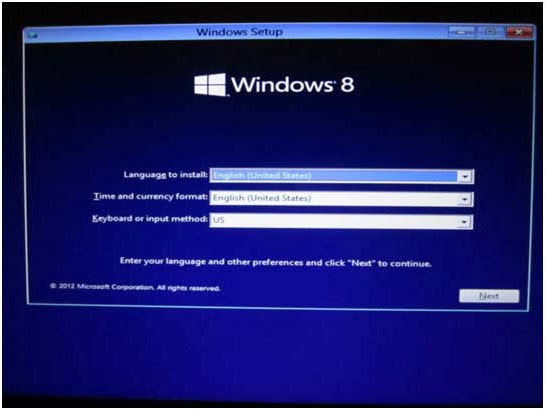
2.1>Click on "Install Now " to continue.
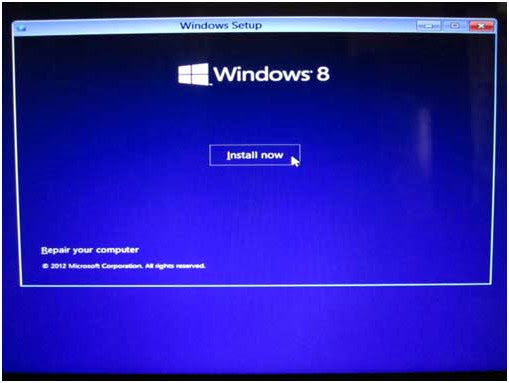
2.2>Now next step is Set Product Key.
> At the time of installation Windows 8 require product key . So Find out product key from the disc and put it into to text-field.
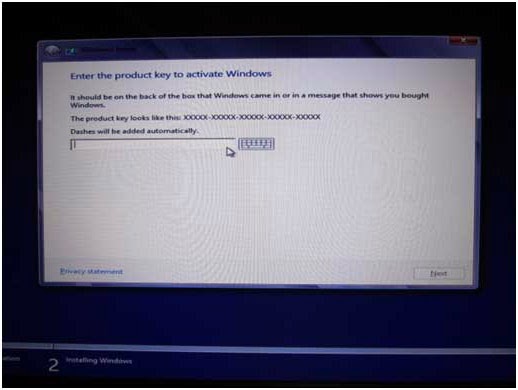
2.3>next Check " I accept the license terms " option and click on "next".
2.4>now next choose the Custom option for the clean Installation.
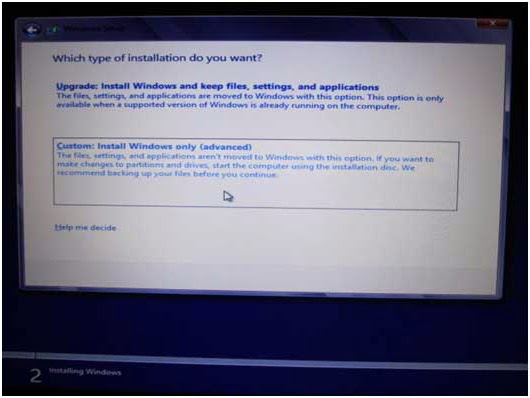
2.5>now if you want to create a new partition then click on "new". Otherwise, click on "next".
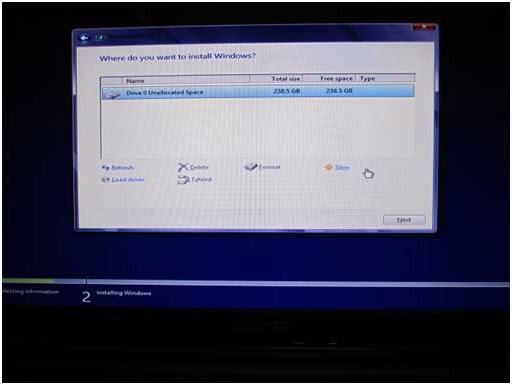
>2.5.1>if you choose new partition the for the specify the size of partition,then click on "new" and input the size of partition then click on "Apply".
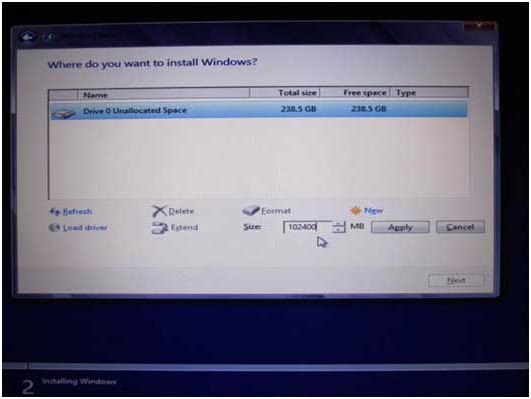
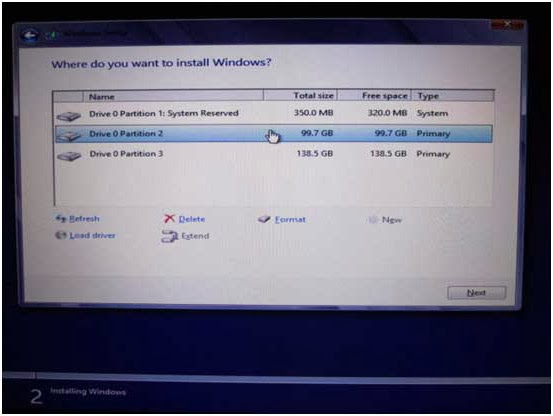
Step 3 : Complete the Windows 8 Installation.
>Give a PC Name and press next button.
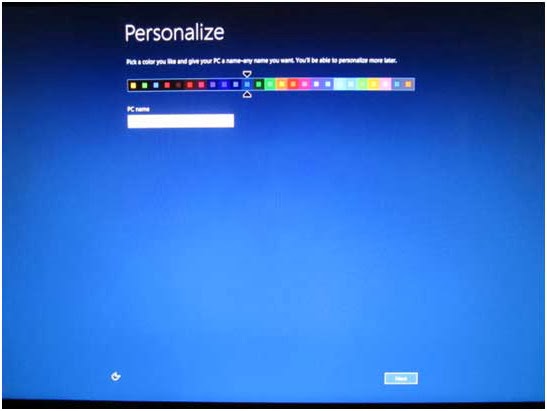
>Specify User Name to Sign in to your PC then finish.
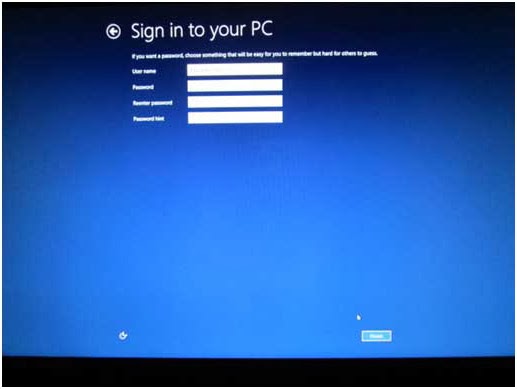
>Now you shows Windows 8 desktop,your Installation is complete.
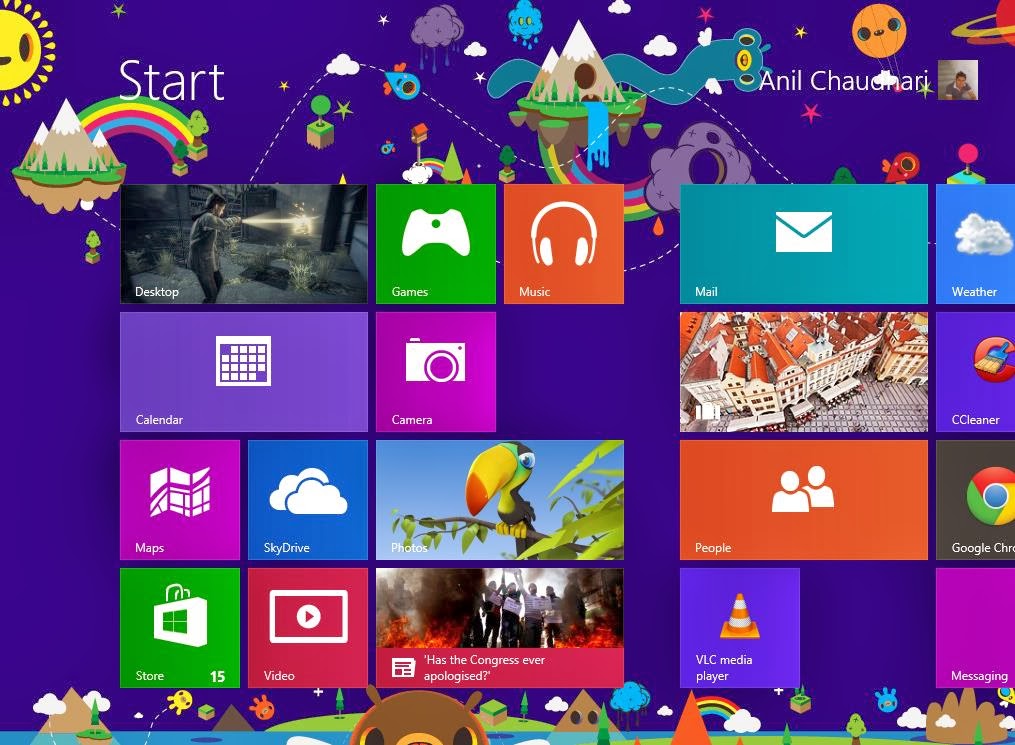
So this are step you need to follow or help you to install simple OS on PC. if any problem or error generate due to installation time of windows 8 OS then ask Us throw comment below.













0 comments:
Post a Comment
Thank For your Valuable Comments.