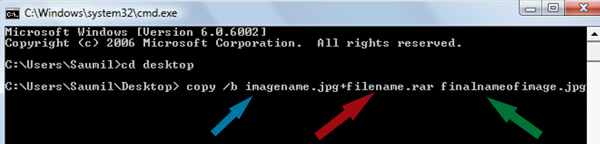How To Use / Share Internet Via Android Phone - wifi Hotspot Tethering
1. Go to Settings
-> Wireless & networks
-> Tethering & portable hotspot.
-> Make sure Portable Wi-Fi hotspot is checked.
2.Touch Configure Wi-Fi hotspot.
3.The Configure Wi-Fi hotspot dialog opens.
4.Set your name and security options as follows:
5.Change the Network Password if u want to.
Note : TO USE: Just touch Portable Wi-Fi hotspot icon on / off (Check Box)
- > In other phon Turn on Ur Wifi & You will get WiFi near by that Configured Hotspot device.
-> Give Password If u gave Password in hotspot Phone.
-> Tethering & portable hotspot.
-> Make sure Portable Wi-Fi hotspot is checked.
2.Touch Configure Wi-Fi hotspot.
3.The Configure Wi-Fi hotspot dialog opens.
4.Set your name and security options as follows:
5.Change the Network Password if u want to.
Note : TO USE: Just touch Portable Wi-Fi hotspot icon on / off (Check Box)
- > In other phon Turn on Ur Wifi & You will get WiFi near by that Configured Hotspot device.
-> Give Password If u gave Password in hotspot Phone.