We have earlier written many articles on how to install Windows 7
through USB & how to install Windows XP through USB all of which
are bit lengthy options. While in this article we will be giving you a
new tool by Microsoft which helps you in installing the OS on a netbook
without CD/DVD Drive within a few minutes.
System Requirements :
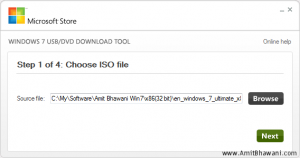
Once you have selected the right ISO file based on the correct OS version ie 32bit or 64bit you will have to next proceed to the selection of media type. This means that you will be given with a option to either select a USB Device or DVD. In our case since we are going to install this OS on the Samsung N148 Plus Netbook we will be selecting the first option.
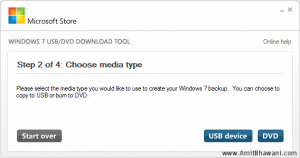
Next you will have to select the Removable Drive on which you would like to install this feature.
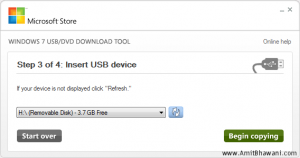
If there is not enough space on your USB Pen drive or if its not in the right format you would get a error for the same. Next you will have to Erase the USB Drive.
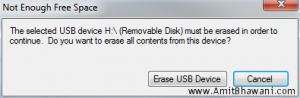
In the last and final step, the bootable USB device would be created following which the ISO files from the source would be copied to the destination.
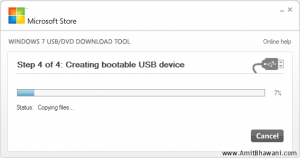
That’s it, the bootable USB is now created which you can insert into your netbook or laptop and install the OS without any issues. You just need to ensure that you enter the BIOS and set the booting option to your USB Drive in order to boot from this external drive and proceed with the installation.
System Requirements :
- Windows XP SP2, Windows Vista, or Windows 7 (32-bit or 64-bit)
- Pentium 233-megahertz (MHz) processor or faster (300 MHz is recommended
- 50MB of free space on your hard drive
- DVD-R drive or 4GB removable USB flash drive
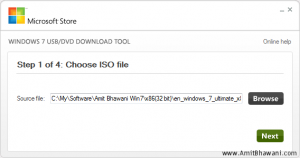
Once you have selected the right ISO file based on the correct OS version ie 32bit or 64bit you will have to next proceed to the selection of media type. This means that you will be given with a option to either select a USB Device or DVD. In our case since we are going to install this OS on the Samsung N148 Plus Netbook we will be selecting the first option.
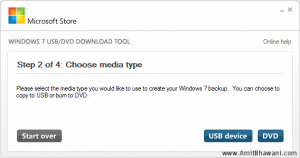
Next you will have to select the Removable Drive on which you would like to install this feature.
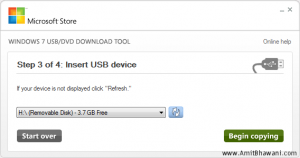
If there is not enough space on your USB Pen drive or if its not in the right format you would get a error for the same. Next you will have to Erase the USB Drive.
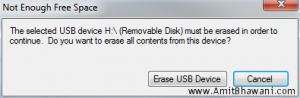
In the last and final step, the bootable USB device would be created following which the ISO files from the source would be copied to the destination.
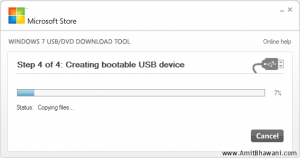
That’s it, the bootable USB is now created which you can insert into your netbook or laptop and install the OS without any issues. You just need to ensure that you enter the BIOS and set the booting option to your USB Drive in order to boot from this external drive and proceed with the installation.













0 comments:
Post a Comment
Thank For your Valuable Comments.