How to Backup and Restore Windows Registry? Easy way
Registry file is the most essential part of windows Operating system
where all information (Data base) and configuration settings are stores
in the form of HEX and BITS or Keys and Value. Sometimes we explore and
tweak it for several purposes. If you think “I never change windows
registry” then you are wrong, because it can be changed without our
noticed while installing a program, changing windows settings or even
changing desktop wallpaper or changing logon background.
But sometimes our PC gets crash or goes viral due to change of windows
registry. In order to prevent this problem you need to back up windows
registry before doing anything with registry and you can restore it if
anything goes wrong. If you don’t know the process to do that then read
this article because today in this article we are going to tell you how
to backup windows registry and restore them in windows 7, windows 8 and windows XP.

Steps to back up windows registry
- First of all open Run (windows key + R) and type regedit and then hit enter.

- Now registry editor window will appear. To backup the full registry click on File and then select Export.

- Give a name to backup file and Save it on your desktop or hard disk. But don’t change the save as type. After saving the registry file your will see the icon like below.

- That’s all and your windows registry is backed up.
Steps to restore backed up registry in windows
If anything goes wrong in your computer after tweaking on registry then restore it. Restoring windows registry is very easy, just follow the below steps.- Double click on saved registry file.
- Now windows will ask you to confirm your actions then click on yes to restore windows in the past.
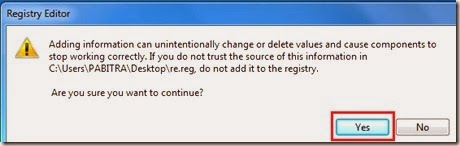
- That’s all and now your windows registry is restored.
Note: You should never try to restore the registry backup file of one computer to another computer. If you do that the worse thing happens than before.
Conclusion
These are the process to backup registry and restore them in windows computer. Before doing anything change backup windows registry and if anything goes wrong after that then restore it using above method.Hope you like this, is so then share it. If you have any queries feel free to ask us through your comment.













0 comments:
Post a Comment
Thank For your Valuable Comments.