How to Reset Windows Login Password? Reset Windows 8/7/XP Password
In this modern era almost everybody holds a computer and privacy of
computer is the most important things to all of us. Most of us use login
password to protect our computer from unauthorized access. But
sometimes some how we forget our login password and if it’s happen then
you would not able to open your computer. In this case there is no
choice to reinstalling windows OS and if you reinstall windows then you
lose your all data which is stored in desktop or my document.
Unfortunately this is the common problem for many windows users. For
this problem a new software come up to reset your windows login password
easily and today we are going to share with you how to reset windows
login password without reinstalling windows on your computer. The
software named as “Reset Windows Password” which will let you to reset
or recover windows password. Before going to procedure we would like to
tell you some features of this software.
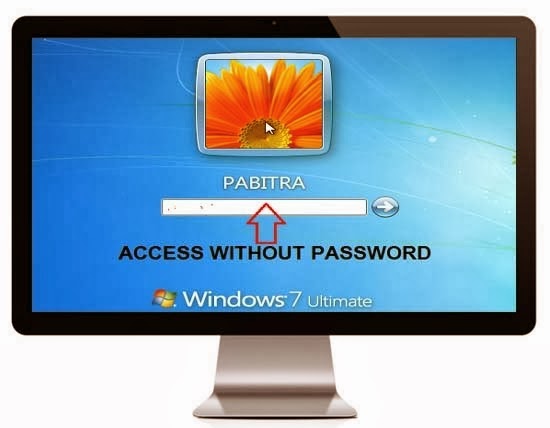
Features of this Software
This software has lots of features and some of the features are given below.- Small in size.
- Able to bypass, recover or reset administrator and user password.
- 100% recovery rates.
- Simple and intuitive graphics interface.
- Supported all windows operating system like windows 7, windows 8, windows XP, windows Vista.
Steps to Reset Windows Login Password
Now follow all the steps to reset or recover windows password which are given below.- First of all you need to download Reset Windows Password tool.
- After downloading unzip it and you will see an ISO file and a txt file. Now open Read me.txt file and noted down the user name and License Key from it and then burn that ISO file in a blank CD or make a bootable USB with that ISO. But we recommended burning it in a blank CD.
- After burning CD or making bootable USB, insert that CD or USB in your computer and start booting. Don’t worry you don’t need to reinstall windows or format your hard disk.
- Then you will see Reset Windows Password program is initializing.
- Now XP boot screen will appear in front of you and wait until main window will appear.
- After main window of “Windows Reset Password” is appear then click on About and then choose Register and a new window will popup and asking for user name and License Key.
- Enter user name and License Key which you already noted down from Read Me.txt file and complete the registration.
- Now select your windows installation and then choose the user account which you forget the login password.
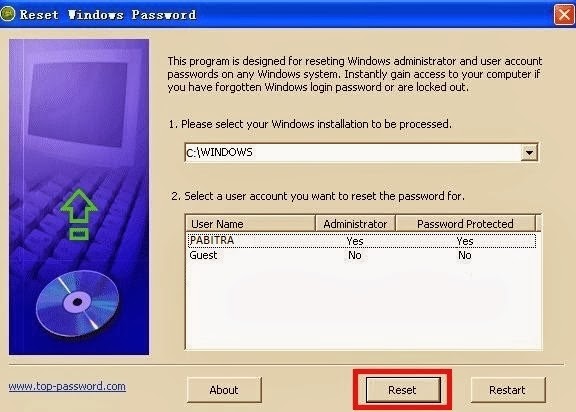
- After that click on Reset to reset your windows login password.
- Now restart your computer and you will able to open your PC without giving any password.
Conclusion
The above method will work only for windows Operating System not others. This process is only for educational purpose and we are not encouraged you to any type of hacking. So please don’t abuse it. If you got any problem during this process then contact us or comment here we will help you.If you like this then share with you friends.














0 comments:
Post a Comment
Thank For your Valuable Comments.