Simple Steps to Disable/Block USB Ports in Windows Computer
Sometimes someone connected an unauthorized USB device in our computer and
copied our files or data and Now days it’s become a huge problem facing by many
computer users. So how often you lost your data? If you lost your data often
then you need to disable or block USB ports in your computer to prevent people
from taking out data from your computer without your permission. Blocking or
disabling USB
ports in your computer you can also prevent spreading viruses through the use of
USB devices (pen drive, flash drive).

How to Disable/Block USB ports in windows PC?
Here we listed some possible way to disable USB ports which will help you to prevent data theft from your computer and spreading viruses in your computer through USB drives. So follow the below steps to block USB ports.Disable USB ports through Registry
- First of all open windows Registry Editor. To open windows Registry Editor goes to Run (windows key + R) and type regedit and then hit Enter.
- Now navigate the key Computer\HKEY_LOCAL_MACHINE\SYSTEM\CurrentControlSet\services\USBSTOR
- In right pane of that windows find Start and perform a double click on it.
- Now in the value data box change the value from 3 to 4 then OK and this will disable USB ports in your PC.

- If you want to enable USB ports after disable then just change the value from 4 to 3.
Note: This step also disable USB peripherals device. So don’t use this step if you connected USB mouse or keyboard in your computer.
Disable or Block USB ports from Device Manager
If you don’t want to do anything with your windows registry then you can disable USB ports in your pc from device manager of your computer.- Go to Run and type devmgmt.msc then hit Enter and it will open Device Manager.
- Now navigate Universal Serial Bus Controller and expand it.
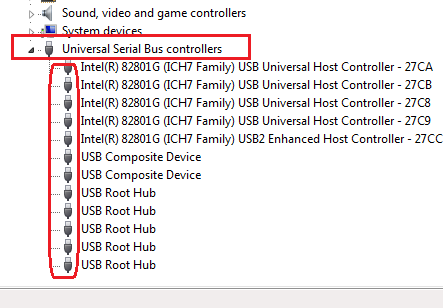
- After expanding USB controller, perform a right click on selected one and select Disable. Do the same on all of the expanding USB options.
- Now your USB ports are block. If you want enable USB ports then just right click on it and select Enable.
Disable or block USB ports by using third party tool
Also you can block or disable USB ports in your computer by using a third party software or tool called USB Port Locked . This is a small, simple and portable tool that allows you to disable and enable USB ports in your computer.
This program is protected by a password that means no one can access this program to lock or unlock USB ports except you. This application supports USB removal disk exclusively, that means it has no result when used foe USB peripherals such as mouse, key board, webcam etc. This tool works flawlessly on every windows operation system on both 32 and 64 bits versions.
Conclusion
These are some possible ways to disable or block USB ports in your computer which helps you to prevent data theft and spreading viruses through USB removals devices in your PC. If you used USB connected mouse or keyboard then we suggest you to follow 3rd steps to block USB ports in your PC.If this article helpful for you then share it. If you have any problem regarding this topic, leave a comment, we will help you.













0 comments:
Post a Comment
Thank For your Valuable Comments.